Billing
FusionReactor is available in 2 editions with or without Cloud features:
| Edition | Annual | Monthly |
|---|---|---|
| Ultimate | $79 | $95 |
| Developer | $19 | $22 |
Each edition utilizes the same powerful agent, ensuring a consistent and efficient monitoring experience across all environments. You can purchase as many Ultimate/Developer seats you need and assign them to a license.
Both editions are available as an annual or monthly subscription, which means that you’re entitled to all updates and upgrades of the product as long as you have an active subscription.
FusionReactor Ultimate¶
Ultimate on-premise edition is for production environments, and includes all features for comprehensive application performance monitoring.
| Edition | Annual | Monthly |
|---|---|---|
| Ultimate | $79 | $95 |
FusionReactor Developer¶
Developer on-premise edition has the same features as Ultimate, but should be exclusively used in DEV and/or non customer facing QA environments.
| Edition | Annual | Monthly |
|---|---|---|
| Developer | $19 | $22 |
What is a seat?¶
A seat is a single unique virtual or physical host with up to four instances of Java / ColdFusion installed.
Example
To monitor five to eight instances on a host, you'll need two seats.
Note
These licenses do not send monitoring data up to the cloud
How do I purchase a seat(s)?¶
Seats can be bought in the purchase page of the product as follows:
Step 1: Select number of seats¶
Enter the number of seats you require and select Confirm.
Info
Subscriptions can be annual or monthly but both are billed monthly.
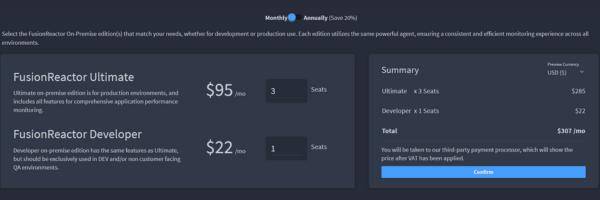
Step 2: Pay with card¶
Add your card information, cardholder details and billing address in the text boxes and select Pay and subscribe.
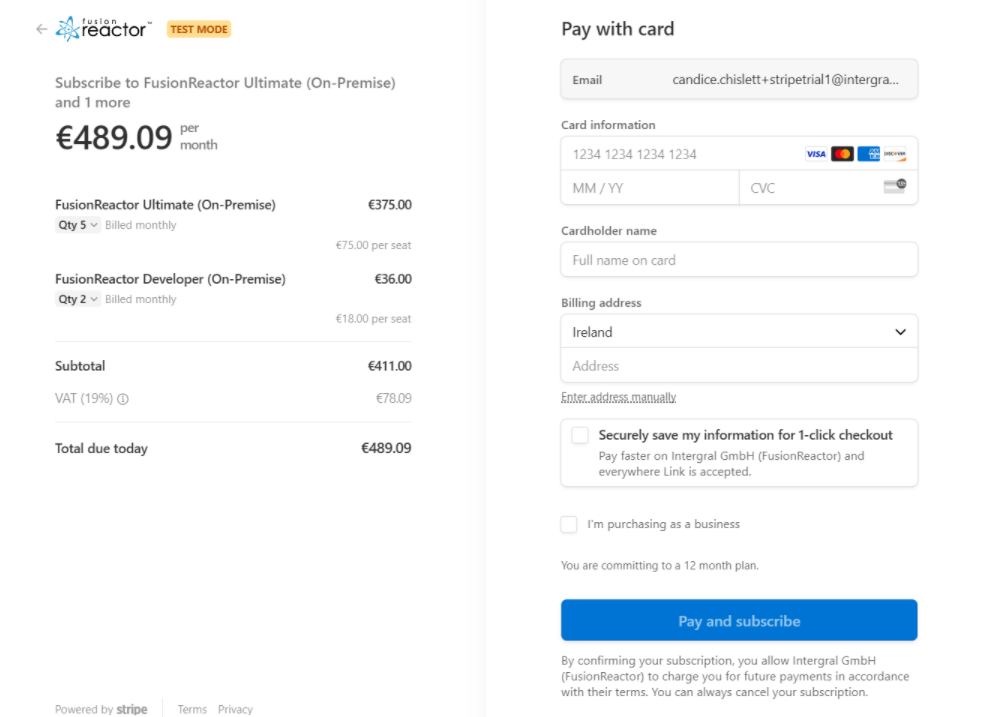
Step 3: View your subscriptions¶
Once a purchase is made, you can view your subscriptions under the Billing tab.
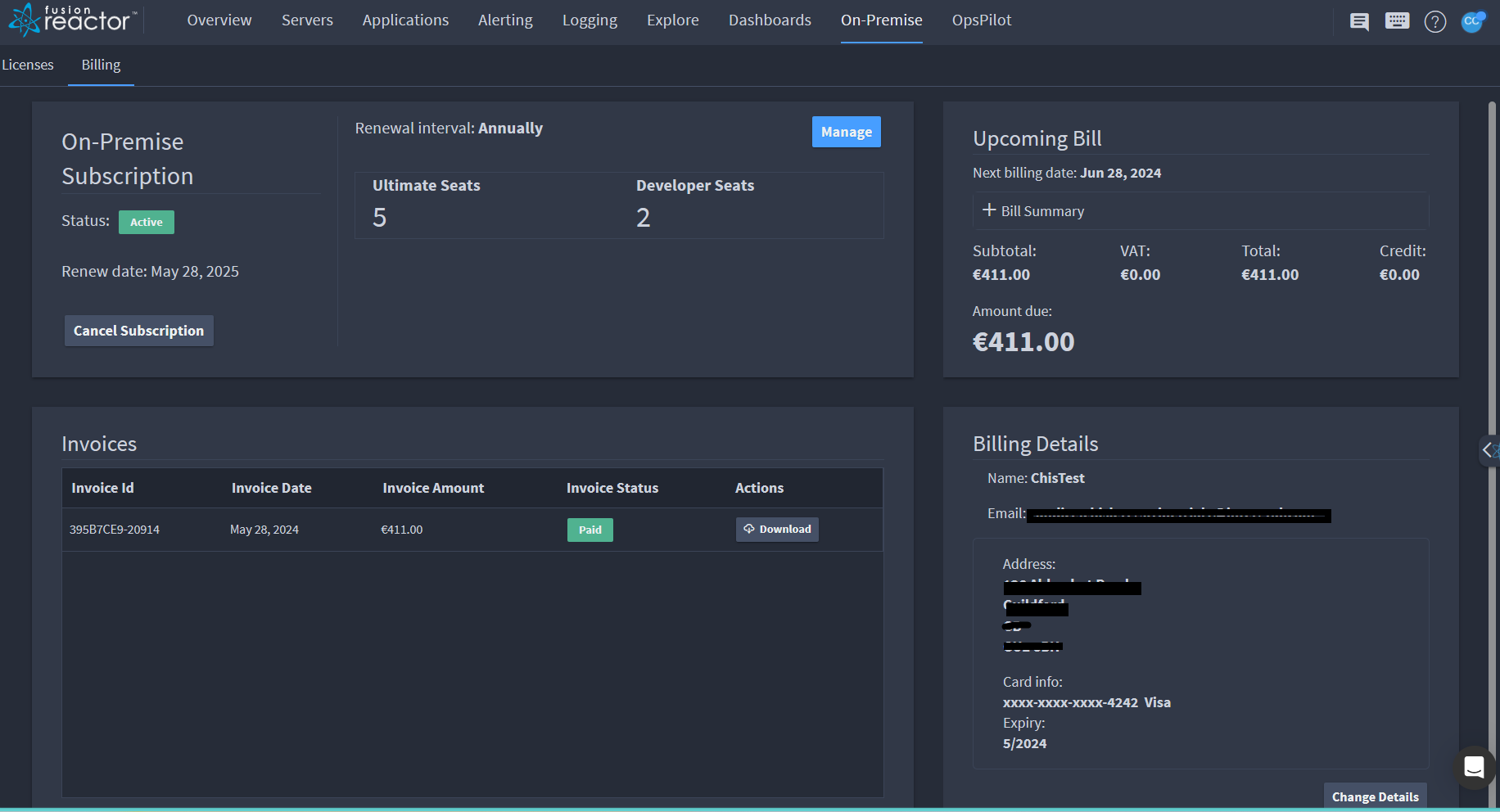
Manage subscriptions¶
Once purchased, you can easily manage your subscriptions in the following ways:
-
Add or remove seats
-
Change renewal interval
-
Cancel subscription
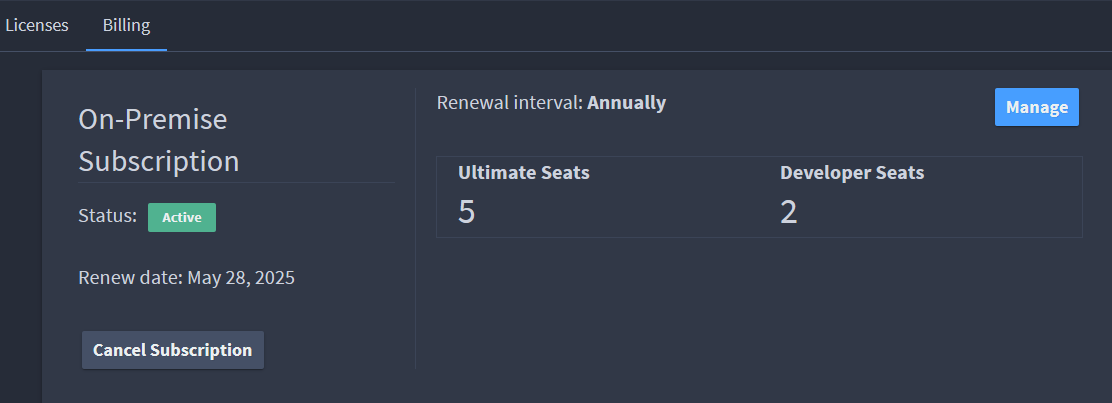
Note
Upgrades you make to your billing plan occur immediately while downgrades only come into effect at the end of the billing period.
Invoices¶
The Invoice box contains the following following information regarding your invoices:
-
Invoice ID
-
Invoice Date
-
Invoice Amount
-
Invoice status
Note
Cloud invoices are also displayed in this table if applicable.
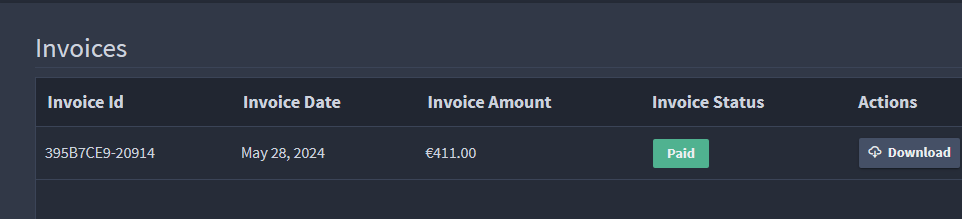
Info
Your invoices can be downloaded by selecting the download button under Actions.
Edit payment details¶
From the Billing page it is also possible to update your billing details by selecting Change Details in the Billing Details box where you can edit your details in Stripe.
Modifications¶
It is important to note that any upgrades you make to your billing plan occur immediately while downgrades will only come into effect at the end of the billing period. Users can only upgrade or downgrade, not both simultaneously.
Info
Changing to monthly billing is considered a downgrade.